DMARC Generator: Secure Emails With A Strong
Authentication Policy
As email-related cyber threats continue to increase, safeguarding your domain against spoofing and phishing has transitioned from a choice to a necessity. Implementing DMARC (Domain-based Message Authentication, Reporting, and Conformance) is among the most efficient strategies to protect your email infrastructure. Utilizing a DMARC Generator streamlines this process, providing a quick and dependable method for establishing a policy that not only enhances security but also improves your domain's reputation.
This guide offers an in-depth exploration of how a DMARC Generator can assist you in accurately setting up email authentication policies, mitigating vulnerabilities, and strengthening the integrity of your email communications.
What Is DMARC and Why Does It Matter?
DMARC is an email verification standard that enhances security by leveraging two core technologies: SPF (Sender Policy Framework) and DKIM (DomainKeys Identified Mail). This protocol enables domain administrators to establish policies within their DNS records, guiding recipient mail servers on the appropriate actions to take when messages do not pass SPF and/or DKIM validation.
DMARC Benefits:
- Prevents phishing and spoofing attacks
- Improves inbox deliverability
- Provides visibility into who is sending email on your behalf
- Protects your brand’s reputation

What Is a DMARC Generator?
A DMARC Generator is an online utility or script designed to assist users in creating tailored DMARC DNS records without the need for manual syntax entry. These tools provide a structured, step-by-step approach to help individuals choose appropriate policy configurations, reporting preferences, and enforcement levels, ultimately producing a correctly formatted TXT record that can be incorporated into DNS.
Key Elements Created by a DMARC Generator:
- v=DMARC1 — the protocol version
- p=none/quarantine/reject — the policy applied to failed emails
- rua=mailto:... — aggregate report address
- ruf=mailto:... — forensic report address (optional)
- pct=100 — the percentage of email to apply the policy to
- aspf and adkim — alignment modes for SPF and DKIM (strict or relaxed)
How to Use a DMARC Generator Effectively
Setting up DMARC using a generator requires a few careful decisions. Here’s a step-by-step guide:
Step 1: Ensure SPF and DKIM Are in Place
Before configuring DMARC, you must ensure that your domain has:
- An acceptable SPF record specifies the mail servers that have permission to send emails on behalf of your domain.
- An appropriately set up DKIM signature guarantees the authenticity and integrity of your email communications.
Step 2: Open a Reputable DMARC Generator
Select a reputable and trustworthy DMARC Generator tool. Numerous DNS service providers, cybersecurity firms, and open-source organizations offer dependable generators at no cost. Check out the DuoCircle for gaining further insight.
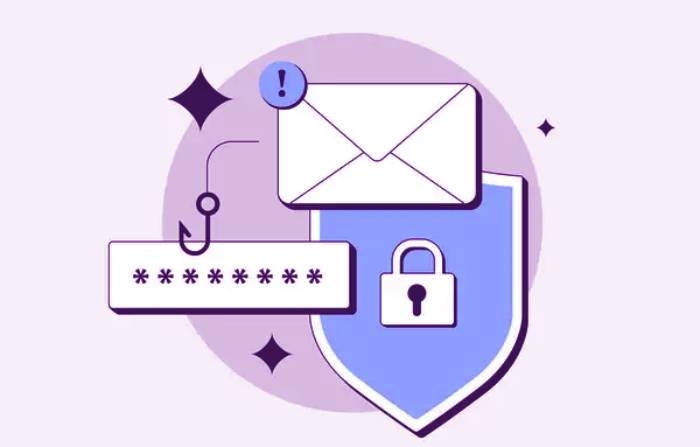
Step 3: Choose the Right Policy (p=)
Your DMARC policy controls how failed emails are treated:
- none — Monitor only. No impact on email delivery.
- quarantine — Sends failed messages to spam/junk.
- reject — Blocks messages that fail authentication outright.
Step 4: Configure Reporting Addresses
Specify where to send:
- Aggregate reports (rua): Daily reports detailing all incoming messages and their corresponding DMARC outcomes will be provided.
- Forensic reports (ruf): Comprehensive documentation of specific unsuccessful messages (optional and infrequently utilized).
Ensure that the recipient mailboxes are properly configured to receive and process the incoming DMARC data effectively.
Step 5: Set Alignment Mode
Decide on the alignment strictness for SPF and DKIM:
- relaxed (r) — Subdomains are allowed.
- strict (s) — Must match the root domain exactly.
While strict alignment enhances security, it may lead to a higher number of legitimate emails being unable to pass authentication checks.
Step 6: Set Percentage (pct=)
Begin the phased implementation with a percentage setting of either 10% or 25%. This approach instructs the receiving servers to enforce your policy on a limited portion of emails, enabling you to assess the effects before advancing to a full implementation at 100%.
Step 7: Generate and Add the Record
After completing the configuration, take the DMARC TXT record that has been generated and add it to the DNS zone file of your domain, specifically under the subdomain _dmarc.yourdomain.com.
Example record:
_dmarc.yourdomain.com TXT "v=DMARC1; p=quarantine; rua=mailto:dmarc-reports@yourdomain