Step-By-Step Guide To Troubleshoot SPF
Permerror In Your Domain
Permerror In Your Domain
A properly configured SPF (Sender Policy Framework) record is essential for ensuring successful email delivery and protecting your domain from spoofing and phishing. However, one common issue administrators face is the SPF PermError (Permanent Error). This error indicates a serious issue with your SPF record—one that prevents SPF evaluation entirely.
In this detailed guide, we walk you through how to diagnose and fix SPF PermError, ensuring your domain maintains a strong email reputation and your messages reach inboxes as intended.
What Is SPF PermError?
SPF PermError, or permanent error, occurs when the SPF record of your domain cannot be interpreted due to a misconfiguration. Unlike a Fail (which means SPF is valid but doesn’t match), PermError means the SPF record could not be evaluated at all, and mail servers typically treat this as a failure to authenticate the email.
Common Causes of SPF PermError
Before diving into the solution, it's important to understand the most frequent causes:
- Too many DNS lookups (exceeding the limit of 10)
- Syntax errors in the SPF record
- Multiple SPF records on the same domain
- Invalid or unresolvable include mechanisms
- Deprecated mechanisms (like ptr)
- Recursive include chains
Step-by-Step Guide to Troubleshoot SPF PermError
Step 1: Check for Multiple SPF Records
Having more than one SPF record results in a PermError.
To check:
Use a DNS lookup tool like MXToolbox or dig:
dig TXT yourdomain.com
Fix:
If you find multiple SPF records, merge them into a single SPF TXT record. SPF allows only one v=spf1 entry per domain.
Example:
Correct:
v=spf1 include:_spf.google.com include:sendgrid.net ~all
Incorrect:
v=spf1 include:_spf.google.com ~all
v=spf1 include:sendgrid.net ~all
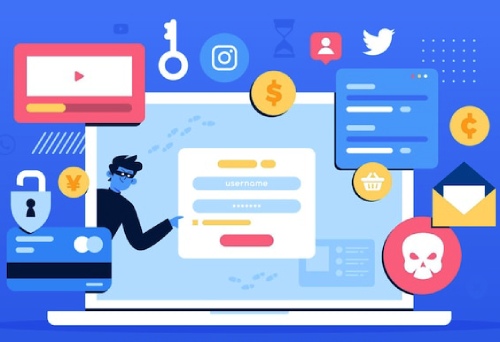
Step 2: Check for DNS Lookup Limit
SPF has a maximum DNS lookup limit of 10 per evaluation. Each include, a, mx, or redirect mechanism can trigger a DNS query.
To check:
Use online SPF tools like:
- DMARC Analyzer
- Kitterman SPF tool
Fix:
If you exceed the limit:
- Remove unnecessary includes
- Flatten the SPF record using services like EasySPF or manual IP listing
- Replace includes with direct IP addresses when possible
Step 3: Validate Include Domains
An include: mechanism tells SPF to evaluate another domain’s SPF record. If that domain has issues, it impacts yours too.
To check:
Look up each domain used in include: and verify that:
- The SPF record exists
- It is syntactically correct
- It does not cause further nested includes over the limit
Fix:
- Remove or replace problematic include domains
- Contact the third-party service provider for corrections
Step 4: Eliminate Deprecated or Invalid Mechanisms
SPF no longer supports some mechanisms like ptr. Others, like these, are complex and often unnecessary.
Fix:
- Replace ptr with IP addresses or a/mx mechanisms
- Remove custom mechanisms unless you know exactly how they function
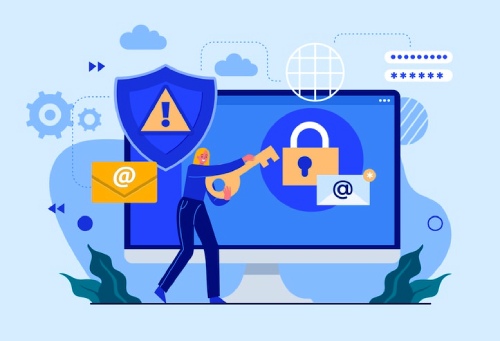
Step 5: Ensure Correct Syntax and Format
SPF syntax is strict. A small mistake—like an extra space, missing ~all, or using capital letters—can cause PermError.
To check:
- Run SPF syntax validation using:
- MXToolbox SPF checker
- Google Admin Toolbox CheckMX
Correct format:
v=spf1 ip4:192.0.2.1 include:_spf.google.com ~all
Common syntax mistakes:
- spf1: instead of v=spf1
- Using multiple all mechanisms
- Leaving out the required ~all, -all, or ?all
Step 6: Avoid Recursive Include Chains
Recursive includes can quickly snowball into more than 10 lookups.
To check:
- Trace each include and its sub-includes
- Flatten or optimize SPF logic
Fix:
- Use SPF flattening tools
- Work with your email service providers to provide optimized SPF blocks
Step 7: Test Your SPF Record
After all corrections, validate the final SPF record.
Tools to use:
- MXToolbox SPF Record Check
- Kitterman SPF Tester
- Google Admin Toolbox CheckMX
Best Practice:
Always test before DNS deployment, and again after propagation.
An SPF PermError can significantly affect the deliverability of your domain's emails and its sender reputation. By utilizing this comprehensive troubleshooting guide, you can efficiently pinpoint the underlying issue and implement the appropriate solution. Correctly configuring your SPF not only safeguards against spoofing but also fosters reliable communication with your recipients. Learn more by visiting this link.