What Is DKIM? The Hidden Email Security
Protocol Every Business Needs
In the fast-paced digital world we inhabit today, ensuring the security of email communications has shifted from being a choice to an essential requirement. Cybercriminals relentlessly target weaknesses in email infrastructures to masquerade as legitimate brands, obtain confidential data, and initiate phishing schemes. A highly effective but frequently underestimated safeguard against these dangers is DKIM, or DomainKeys Identified Mail. This email authentication standard offers a crucial level of defense that can significantly enhance your organization’s email reliability, credibility, and overall security.
Understanding DKIM: The Basics
DKIM, or DomainKeys Identified Mail, serves as an email authentication technique that enables the recipient to verify that a message purportedly sent from a certain domain has been authorized by the domain's owner. This process involves appending a digital signature to every email, which can then be validated by the recipient’s mail server through the use of public key cryptography.
The key elements of DKIM are:
- A private key, used by the sender to sign the email.
- A public key, published in the sender’s DNS records, used by receiving servers to verify the signature.
This mechanism ensures email integrity and authenticity, preventing email tampering and domain spoofing.
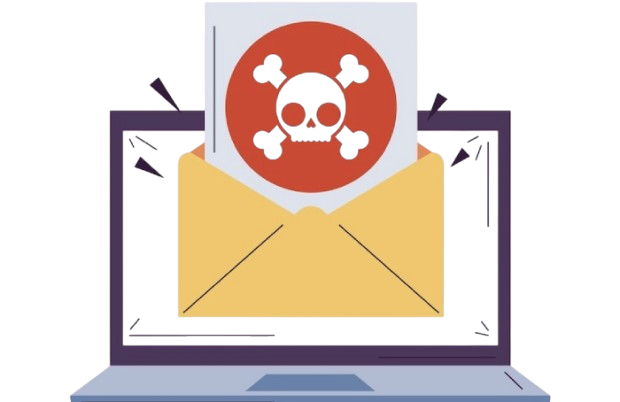
How DKIM Works
- Message Composition: Upon sending an email, your server creates a hash of the email's content and headers by utilizing the private DKIM key.
- Digital Signature Attachment: The digital signature, known as a hash, is incorporated into the header of the email within the DKIM-Signature field.
- DNS Lookup by Recipient: Upon receiving the email, the recipient's server conducts a DNS query to obtain the public key associated with the sender's domain.
- Signature Verification: The server employs the public key to decode the DKIM signature, subsequently comparing it to a freshly created hash of the incoming message. If the two hashes align, the email is confirmed as genuine and intact. Visit this link to learn more.
Why Every Business Needs DKIM
- Protects Against Email Spoofing: Fraudulent emails that seem to originate from your domain but are actually dispatched by malicious actors can damage your company's reputation and jeopardize customer safety. Implementing DKIM helps ensure that your domain is protected against misuse and prevents unauthorized senders from delivering emails.
- Enhances Brand Trust: Emails that successfully complete DKIM verification tend to inspire greater trust among recipients. Leading email service providers such as Gmail, Yahoo, and Outlook incorporate DKIM into their spam filtering mechanisms. As a result, authenticated emails are less prone to being categorized as spam, thereby enhancing your brand's trustworthiness and credibility.
- Improves Email Deliverability: Ensuring high deliverability is crucial for the success of any email marketing initiative. When emails end up in the spam folder, the effectiveness of the entire campaign is compromised. Implementing DKIM can validate the authenticity of your emails, thereby increasing the likelihood of them reaching the inbox.
- Critical for DMARC Compliance: Organizations implementing DMARC (Domain-based Message Authentication, Reporting and Conformance) are required to have either SPF or DKIM configured, with a preference for DKIM due to its superior authentication capabilities. Utilizing DKIM enhances the strength and efficacy of DMARC policies.
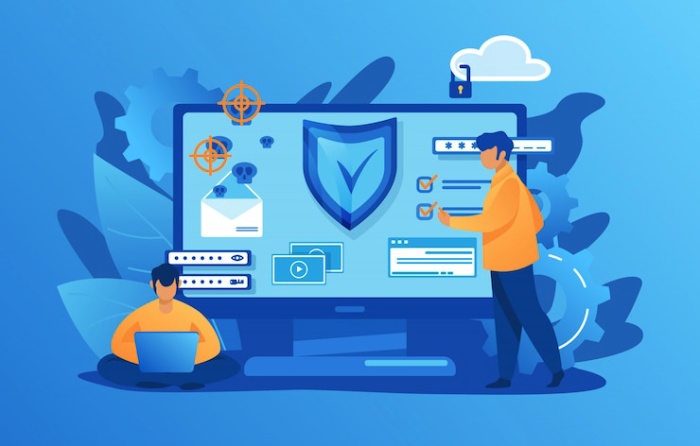
Setting Up DKIM: Step-by-Step Guide
- Step 1: Generate Your DKIM Key Pair: Your email service or mail server will create a pair of keys, one public and one private. The private key is kept secure and is utilized to sign emails that are sent out, whereas the public key is made available as a TXT record in your DNS settings.
- Step 2: Publish the DKIM Public Key: Incorporate a TXT record into the DNS configurations of your domain by adhering to the specified format:
- Host/Name: selector._domainkey.yourdomain.com
- Type: TXT
- Value: v=DKIM1; k=rsa; p=yourPublicKey
The selector identifies which DKIM key is being used and allows for multiple keys.
p=yourPublicKey is the actual public key.
- Step 3: Enable DKIM Signing in Your Email System: After the DNS record has been activated, proceed to set up your email service (such as Google Workspace, Microsoft 365, Zoho, etc.) to authenticate outgoing emails using the private key.
- Step 4: Test and Verify DKIM: Utilize web-based resources such as MXToolbox DKIM Lookup, Google Admin Toolbox, or Mail Tester to confirm that your DKIM configuration is functioning correctly.